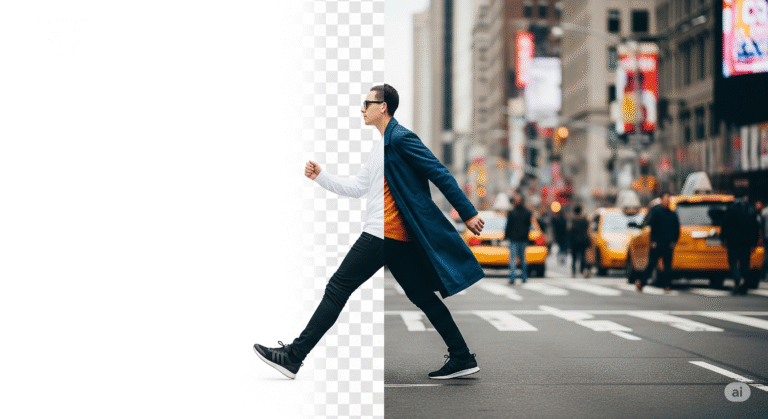How to Record on YouTube TV: A Simple Step-by-Step Guide (2025)
Table of Contents
The Heartbreak of the Missed Finale
It’s a feeling we all know too well. You’ve had a long day, and you finally collapse onto the couch, ready to unwind with the season finale of the show you’ve been obsessed with for months. You grab the remote, navigate to your favorite channel, and then it hits you… you missed it. The moment is gone. In a world with endless content and not enough hours in the day, that feeling of missing out is all too common. But what if you could have a personal TV library that automatically saves everything you care about, ready for you to watch anytime, anywhere? That’s not a dream—it’s the reality of YouTube TV’s unlimited Cloud DVR, and by the end of this guide, you’ll be a master of it.
What is YouTube TV’s Cloud DVR? (And Why It’s a Game-Changer)
Before we dive into the “how-to,” you need to understand the “what.” You might be thinking of those old, bulky DVR boxes that sat under your TV, constantly running out of space. You had to delete precious recordings of your favorite movies to make room for a new season of a show. The Cloud DVR from YouTube TV is a completely different beast, and it’s a feature that truly revolutionizes how you watch television.
Think of it less like a physical box and more like a magical, bottomless closet for your TV shows. Because it’s “in the cloud,” your recordings aren’t stored on a device in your home; they’re saved on Google’s secure servers. This simple difference unlocks a level of freedom you just can’t get with traditional cable.
Here’s exactly what makes it such a game-changer for your viewing habits:
- Truly Unlimited Storage: This is the crown jewel of the service. You can record as much content as you want without ever seeing a “storage full” warning. Want to save every single episode of a classic sitcom? Go for it. Want to record every movie that airs on three different channels? No problem. This freedom encourages you to save anything that looks remotely interesting, building a massive library tailored specifically to you.
- Record Everything at Once: Do you remember the family arguments over which show to record when two big events were on at the same time? Those days are over. With the Cloud DVR, you can record an unlimited number of programs simultaneously. Your kids can record their cartoons, you can record the big game, and your partner can record a movie premiere, all at the same time, without any conflicts.
- Generous 9-Month Window: Your entire library of recorded content is stored for a full nine months from the original air date. This gives you an enormous window to catch up on entire seasons of shows you’ve fallen behind on or to re-watch a favorite movie whenever the mood strikes.
- Watch Your Shows Anywhere: Because your recordings live in the cloud, you’re not tethered to a single television. You can access your entire library from any compatible device with the YouTube TV app. Start a movie on your living room TV, continue it on your tablet in bed, and finish it on your phone during your morning commute. Your content goes where you go.
The Recipe for Perfect Recording on YouTube TV
Think of setting up your recordings like following a simple recipe. You just need a few key ingredients to get a perfect, satisfying result every time. Before you start adding shows to your library, let’s run through this quick checklist to make sure you have everything you need.
| Ingredient | Description | Pro-Tip |
| Active Subscription | A valid YouTube TV Base Plan is required to access the DVR feature. | Double-check that your subscription is active in your account settings before a big premiere! |
| Compatible Device | Any device that runs the YouTube TV app: Smart TVs, streaming sticks (Roku, Fire TV), consoles (PS5, Xbox), smartphones, tablets, or a web browser. | For the best experience, ensure your device’s software is fully updated to prevent any glitches. |
| Stable Internet | A reliable Wi-Fi or wired internet connection. | A speed of at least 7 Mbps is recommended for smooth HD streaming and access to your library. |
| The Show/Event | The program, movie, or sports team you want to save. | Have your must-watch list ready to add to your library! |
Export to Sheets
Putting these pieces together is simple. Your subscription is your entry ticket. Your device is your screen. Your internet connection is the bridge to your content. And the show is, of course, the star of the whole operation. With these four ingredients, you’re ready to start building the television library of your dreams.
How to Record on YouTube TV: The Core Steps
This is where the magic happens. You’ll be surprised at how intuitive and simple the process is. Adding a show to your library takes just a couple of clicks, and the process is nearly identical whether you’re using a TV remote, a mouse, or your fingertip.
Recording a Specific Show, Series, or Movie
This is the method you’ll use 90% of the time. Let’s say you want to make sure you never miss an episode of that new hit drama.
- Search for the Program: First, navigate to the search icon, which usually looks like a magnifying glass. Start typing the name of the show or movie you’re looking for.
- Navigate to its Details Page: As you type, results will appear. Select the program you want to open its main details page. This is where you’ll see information like episode lists, cast members, and related content.
- Click the ‘+’ Icon (Add to Library): On this page, you will see a prominent plus symbol, often next to the title. This is the record button. Simply click it.
- You’re Done! The plus symbol will immediately turn into a checkmark. This checkmark is your confirmation. You’ve successfully told YouTube TV to record all future airings of that program—both new episodes and any reruns that pop up on any channel.
How to Record an Entire Sports League or Your Favorite Team
This is an incredible feature for sports fans that sets YouTube TV apart. Instead of finding and recording every individual game, you can do it all in one go.
- Search for a Team or League: Go to the search bar and type in the name of your favorite team (e.g., “Golden State Warriors”) or an entire league you follow (e.g., “NFL”).
- Go to the Team/League Page: Select it from the search results to open a dedicated page for that team or league.
- Add to Library: Just like with a TV show, you will see the ‘+’ icon. Click it, and you’ve just instructed YouTube TV to find and record every single available game featuring that team or within that league. It’s the ultimate set-it-and-forget-it tool for sports fanatics.
Managing Your Recordings Like a Pro
Once you start adding shows, your library will quickly grow into a vast collection of content. Knowing how to navigate and manage it is key to getting the most out of the service.
Your entire collection lives in the “Library” tab, which is always accessible from the main menu. Inside, you’ll find that YouTube TV has already done the organizational work for you. Your content is automatically sorted into logical categories:
- New in Your Library
- Shows
- Movies
- Sports
- Events
If you ever decide you no longer want to record a program, the process is as simple as adding it. Just navigate back to the show’s page and click the checkmark icon. It will revert to a plus symbol, and YouTube TV will stop recording future airings.
The Most Important Tip: Choosing a DVR Version to Skip Ads
Pay close attention, because this one tip will dramatically improve your viewing experience. Sometimes, after a show airs, the network will make a Video on Demand (VOD) version available. YouTube TV will often present this VOD version as the default option in your library. The catch? VOD versions usually come with unskippable advertisements.
This is where you take back control. When you select a recording, look for an option that says “Choose a version”. If you see it, click it. This will show you all available recordings, including your personal DVR copy. Always select the DVR version. This is your personal recording, and it gives you the power to fast-forward through all the commercials and get right back to the action.
Conclusion: Your TV, Finally on Your Schedule
The days of scheduling your life around television are officially over. The anxiety of missing a big live event or the finale of a beloved series can be a thing of the past. With YouTube TV’s powerful and unlimited cloud DVR, you are in complete control. By following this simple guide, you’ve learned how to create a personalized, endless library of entertainment that waits for you, not the other way around. You can build a collection of your favorite movies, keep up with dozens of shows, and follow every game your team plays without ever worrying about storage space or recording conflicts.
So go ahead, explore the guide, and start building your library. Your TV experience is now truly on your terms.
What’s the first show you’re adding to your library?
Frequently Asked Questions (FAQ)
In regards to how to record on YouTube TV, can I choose to record only new episodes?
Currently, YouTube TV’s DVR is designed for simplicity and records all airings of a program you add to your library. It doesn’t have a “new episodes only” option. However, it does a great job of organizing episodes by season, so you can easily spot the new ones you haven’t watched yet.
Can I fast-forward through commercials on my YouTube TV recordings?
Yes! This is one of the biggest advantages. On your personal DVR recordings, you have full control to fast-forward through commercial breaks and rewind as you please. Just remember to choose the “DVR version” of your recording if a VOD version is also available, as VODs often have forced ads.
For how long does YouTube TV keep my recordings?
Your recordings are stored for a full nine months from their original air date. After nine months, they are automatically deleted to make room for new recordings (though with unlimited space, it’s more of a policy than a necessity).
Is there a limit to how much I can record on YouTube TV?
Absolutely not! This is the best part. You have truly unlimited cloud DVR storage. You can add hundreds of shows and movies to your library and record as many programs as you want at the same time without ever hitting a limit.
tags : how to record on youtube tv, youtube tv, youtube tv dvr, cloud dvr, unlimited dvr, streaming services, record shows on youtube tv, skip commercials, live tv, cord cutting, streaming tips, youtube tv guide, digital video recorder, television, youtube tv 2025